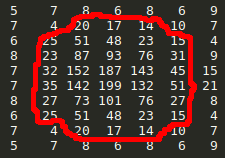Main Page: Difference between revisions
| (36 intermediate revisions by 4 users not shown) | |||
| Line 1: | Line 1: | ||
Welcome to the Global Meteor Network | Welcome to the Global Meteor Network wiki page! | ||
The Global Meteor Network (GMN) is a world wide organization of amateur and professional astronomers | The Global Meteor Network (GMN) is a world-wide organization of amateur and professional astronomers. The goal is to observe the night sky using low-light video cameras and produce meteor trajectories in a coordinated network of recording stations. Here, you can find information about the purpose and structure of the GMN, and how to assemble and operate your own meteor camera. You also will discover how to contribute to the development of RMS (the GMN software) and how your observations as a citizen scientist contribute to the ongoing understanding of our solar system's formation and evolution. | ||
'''<span style="color:red">If you | '''<span style="color:red">If you are here to find out how to build and set up a camera from scratch, jump ahead to [https://globalmeteornetwork.org/wiki/index.php?title=Build_%26_Install_%26_Setup_your_camera_-_The_complete_how-to this] section!</span>''' | ||
'''<span style="color:red">For German speakers, there is "Build camera from scratch" documentation written by students of [https://fsg-preetz.de/ Friedrich-Schiller-Gymnasium in Preetz] available [http://wiki.linux-astronomie.de/doku.php?id=ceres here]. This version is maintained by Friedrich-Schiller-Gymnasium in Preetz. </span>''' | |||
| Line 18: | Line 20: | ||
=== [https://globalmeteornetwork.org/data/ Some 'live' GMN data products] === | === [https://globalmeteornetwork.org/data/ Some 'live' GMN data products] === | ||
== Meteor | == Meteor detection station == | ||
What is an RMS GMN station? An RMS-based GMN station consists of a Raspberry Pi (RPi) single board computer, a low light level security video camera, the RMS software, and a connection to the Internet via Wifi. The camera is securely mounted in a weatherproof housing, pointed at the sky, and connected to the RPi with a Power Over Ethernet (POE) cable. To be a part of the GMN network, you need a fairly powerful Raspberry Pi (RPi 3B+, RPi 4, or better) and a reasonably fast Internet connection. The internet connection is required only for data upload to a central server each morning and to provide automatic updates for the RMS software. | |||
Nightly, the RPi records video from the camera shortly after local sunset, then continuously compressing and storing the video data on a local hard drive. Each morning before sunrise, when capture is complete, the RPi analyzes the video and extracts meteor observations from the previous night. These extracted video clips of detected meteors are archived and then uploaded to a server. On a 'busy' night, the clips can total hundreds of megabytes as a resuklt of a heavy meteor shower or a night with a lot of false detections. | |||
: '''NOTE:''' Continuous progress is being made on the detection software to filter out false detections. | |||
The server finds meteors that were observed from more than one station, which allows the server to triangulate meteor trails in 3D and calculate the orbits of the meteors. | |||
=== | === What do I need? === | ||
You | You need a Raspberry Pi compluter, RMS software, and a camera kit. | ||
: '''NOTE:''' We strongly recommend the Pi4 model. | |||
The software can run on a Pi3, but it is much slower and it is no longer supported. A list with everything you need is available here: [https://globalmeteornetwork.org/wiki/index.php?title=Shopping_list_and_tools_needed page]. | |||
You can run multiple cameras on a Linux PC, and details are available '''[https://docs.google.com/document/d/16PSFi8RAqbenPdluhulCRaIenOkEzgs5piUhkX3yaOc/edit here]'''. | |||
=== How do I obtain a camera? === | === How do I obtain a camera? === | ||
There are two options | There are two options - buy a camera or build a camera. | ||
==== Buy a Camera ==== | ==== Buy a Camera ==== | ||
You can buy a camera and Pi | You can buy a camera and prebuilt Pi, and ready to install. Cameras are available from several suppliers, as well as the Croatian Meteor Network, as explained here: [https://globalmeteornetwork.org/?page_id=136 this page]. | ||
If you are in the UK, you can contact the UK Meteor network for advice. [https://ukmeteornetwork.org/ UK Meteor Network]. | |||
: '''NOTE:''' As of 2024, UK Meteor network can no longer sell cameras directly. | |||
==== Build your own from scratch ==== | ==== Build your own from scratch ==== | ||
This requires | This option requires an intermediate level of DIY skills and familiarity with the Raspberry Pi, but do not be put off. The instructions are comprehensive and, if you get stuck, you can ask for advice in the forum here: [https://groups.io/g/globalmeteornetwork groups.io] forum. | ||
You can find out more about this option here: '''[https://globalmeteornetwork.org/wiki/index.php?title=Build_%26_Install_%26_Setup_your_camera_- How to build a camera from scratch]'''. | |||
=== Advanced RMS installations and multi-camera support === | |||
If you would like to explore advanced RMS installation options for various platforms or run multiple cameras on a single Linux computer, complete information is available on '''[https://globalmeteornetwork.org/wiki/index.php?title=Advanced_RMS_installations_and_Multi-camera_support this page]'''. | |||
If you plan to run RMS software on the Raspberry Pi 4, the best supported and easiest solution is our prepared image. Complete information is available in an '''[https://globalmeteornetwork.org/wiki/index.php?title=Build_%26_Install_%26_Setup_your_camera_- Extensive how-to guide]'''. | |||
=== Can I use a commercial all-sky camera? === | === Can I use a commercial all-sky camera? === | ||
Generally, this is not a good idea because these cameras lack sufficient sensitivity. More information is available here: '''[https://globalmeteornetwork.org/?p=163 See this recent experiment]'''. | |||
== | == Operate and maintain your GMN station == | ||
=== Overview === | === Overview === | ||
: | : '''NOTE:''' GMS is a nascent operation, so you may share some of our growing pains if you choose to be involved. We are constantly solving bugs and making improvements, which is an opportunity for you to help if you have programming skills! The workload of day-to-day operation can be non-zero, and may require some of your time. | ||
Ideally, you should monitor your RMS RPi systems daily to identify freezes, glitches, or other problems. For example, you may see birds nesting or soiling the camera window, someone may unintentionally unplug the power cord, or animals (mice, cats, or dogs) may chew on the camera Ethernet cable. Although we make constant progress, the GMS network is not yet a 'power up and forget about it' system. | |||
By its nature, the GMS network is staffed by lots of people who are willing to help newcomers get started. Here are some suggestions for daily operation of your RMS camera. | |||
=== | === What does the meteor camera do over the course of 24 hours? === | ||
The RMS python-based system calculates the sundown to sunrise interval, and schedules video camera capture all night. Based on the video camera and capabilities of the RPi, the camera captures at least 25 frames per second between evening and morning twilight. During each nightly continuous image capture, the station processes captured image data and idenitfies frames that contain a minimum number of stars (usually around 20) that are worth reviewing for meteor detections. When data capture is complete, the station begins processing all promising frames for detections, then refines the astrometric accuracy of every positive detection. Using the station plate parameters (platepar) calibration file, processing iterates to find the best astrometry and photometry solution for each detected meteor. After this process analyzes each detection, summary files are created. | |||
The summary files include many types of information. | |||
* Text file data presentation in several widely accepted formats (CAMS and UFOorbit) | |||
* Graphic plots of detection frequencies throughout the night | |||
* A set of thumbnail images of detections | |||
* A set of thumbnail images of data captured throughout the night | |||
* A single image with all detections stacked together | |||
* Plots of photometry, astrometry, and camera pointing drift in arc minutes throughout the course of the night as the mount or building flexes | |||
* A flat file for correcting images | |||
* A plot of all detections, showing any identified radiants. | |||
Ultimately, all results are combined into a single compressed archive that is automatically uploaded each morning to the central server. Optionally, you can create na .mp4 movie that shows a time lapse of the night’s captured images. | |||
Each morning, you can review the result files on the RPi and copy anything you want to your computer or tablet. | |||
===Archive data === | |||
Your primary scientific data is automatically uploaded to the central server every morning after data processing is complete. | |||
: '''NOTE:''' When the night's results are uploaded, RMS purges the oldest data to free up space for the next night's run. As a result, you may want to copy some of the data to a PC, NAS, or the cloud for further analysis. | |||
: You should consider backing up the content of '''~/RMS_data/ArchivedFiles''', which holds individual files and data that RMS determined were probably meteors. | |||
Details about backing up data is beyond the scope of the GMN Wiki. Tools such as Robocopy for Windows and rsync for Linux/MacOS are ideal, and they can 'mirror' data across a network. Help to configure these tools is available in the '''Globalmeteornetwork''' group on '''groups.io'''. | |||
In addition, we added some automated tools that can help you back up data to a thumb drive inserted into the RPi. Assistance about these tools also is available in the '''Globalmeteornetwork''' group on '''groups.io'''. | |||
===Backup and restore the configuration and RSA keys=== | |||
:: | :'''NOTE:''' If you are on an older Buster image, you must replace username ''rms'' with username ''pi''. For example, enter ''/home/pi'' instead of ''/home/rms''. | ||
: | To determine which username to use, run | ||
::''ls /home/rms home/pi'' | |||
to display the username that is your home directory. | |||
'''Backup the configuration''' | |||
1. Open a terminal and run the command ''Scripts/RMS_Backup.sh''. | |||
: ''' | : A compressed ''.zip'' file, with all important configuration files and keys, is created in your user home directory with the prefix ''RMS_Backup'' and the ''.zip'' extension. | ||
: For example, ''/home/rms/RMS_Backup_XX0001_2023-01-28.zip''. | |||
2. Copy the ''.zip'' file to a safe place outside RPi. | |||
: Later, it will be useful to restore the system in case of failure. The ''.zip'' file contains the RSA public and private keys used to contact GMN servers, so keep it secret. | |||
'''Restore the configuration''' | |||
1. Unzip the backup file in any folder on the RPi. | |||
2. Copy the files ''.config'', ''platepar_cmn2010.cal'', and ''mask.bmp'' to the folder ''/home/rms/source/RMS/''. | |||
3. Copy the files ''id_rsa'' and ''id_rsa.pub'' to the folder ''/home/rms/.ssh/'', as shown in this example: | |||
: ''cp .config platepar_cmn2010.cal mask.bmp /home/rms/source/RMS/'' | |||
: ''cp id_rsa id_rsa.pub /home/rms/.ssh/'' | |||
4. To make sure that permission bits in the RSA key files are correct, enter: | |||
: ''chmod 400 ~/.ssh/id_rsa*'' | |||
=== | === View the data === | ||
To view data, you can use ''CMN_binViewe'' software [https://github.com/CroatianMeteorNetwork/cmn_binviewer], which is included in the RMS SD image. | |||
: '''NOTE:''' There also is a Windows version [https://github.com/CroatianMeteorNetwork/cmn_binviewer/releases] you can install. | |||
: '''IMPORTANT:''' You can open images in astronomical FITS viewers, such as '''FITS Liberator''' or '''Pixinsight''', but what you see may be surprising. For example, in '''FITS Liberator''', the image is upside down, which is an artefact of how the software reads the image. | |||
In space, there is no 'up' or 'down', so the FITS specification does not dictate if pixel (0,0) is at a specific corner. Some software, notably '''FITS Liberator''', specifies the top left corner as the origin location, which causes terrestrial images to display vertically mirrored. | |||
=== Tools and utilities === | |||
There are many tools available. | |||
* '''[https://www.realvnc.com/en/connect/download/viewer/ RealVNC]''' or the '''[https://anydesk.com/en AnyDesk]''' remote connect tool provides station access from anywhere. Access to your station from outside your network is enabled by an OpenVPN connection address that is available to meteor stations. | |||
: With '''VNC''' and '''Teamviewer''', you can create an account and team on their websites, and then remotely access your station. | |||
* '''Samba''' data directory access allows you to copy data results directly from your RPi to your computer or tablet. | |||
* '''[https://github.com/CroatianMeteorNetwork/cmn_binviewer CMN_binViewer]''' allows you to view standard FITS image files that contain meteor detections. It runs on the RPi, and it can run under Windows. | |||
* '''[https://sonotaco.com/soft/e_index.html UFO Orbit]''' allows you to process data from multiple stations, and generate unified radiants of two or more stations that see the same meteor. '''[https://sonotaco.com/soft/e_index.html UFO Orbit]''' can plot the shared object ground path and orbital characteristics, and it can output a summary file of all objects seen by more than one station. | |||
* RMS software can be installed under Windows to allow much of the RMS python-based code to run on your computer. This means you can run RMS against meteor station data that was transferred to your computer from the RPi. | |||
You also can run RMS python jobs on the RPi to sample captured image files, and then condense them into an ''.mp4'' video. Sometimes, these videos are mesmerizing summaries that can run for more than two minutes of winter time data. | |||
== What can I do with my GMN station? == | |||
=== Use SkyFit2 for astrometric and photometric calibration + Manually reduce observations of fireballs and compute their trajectories === | |||
* '''[https://www.youtube.com/watch?v=ao3J9Jf0iLQ Updated 2023 video tutorial]''' | |||
* '''[https://www.youtube.com/watch?v=MOjb3qxDlX4 Old 2021 video tutorial]''' | |||
=== [https://globalmeteornetwork.org/fov3d/ Generate a Google Earth KML file to show your station's field of view] === | |||
=== [https://globalmeteornetwork.org/?p=253 Use the UFO Orbit program to estimate meteor trajectories] === | |||
=== [https://globalmeteornetwork.org/?p=221 Urban meteor observing] === | |||
=== | |||
== Data analysis with SkyFit2 == | == Data analysis with SkyFit2 == | ||
SkyFit2 | '''SkyFit2''', a program in the RMS library, allows you to analyze optical meteor data in most of the optical formats in current use. The program supports popular video formats (''.mp4'', ''.avi'', and ''.mkv''), sequences of static images, and single images with shutter breaks. | ||
A '''[https://www.youtube.com/watch?v=ao3J9Jf0iLQ video tutorial]''' explains how to useg '''SkyFit2''' to run astrometric and photometric calibrations on GMN data, and it can manually reduce observations of fireballs and compute their trajectories. | |||
A more | A more detailed description of '''SkyFit2''' is available on the '''[[SkyFit2|SkyFit2]]''' page. | ||
== FAQ == | == FAQ == | ||
=== What should I back up when re- | === What should I back up when I re-flash an SD card or a USB disk? === | ||
You should backup the ''.config'', platepar, and mask files that are in the RMS source directory, plus the entire content of the hidden directory ''/home/pi/.ssh''. | |||
If your SD card or | If your SD card or USB disk fails or becomes corrupted, you can fetch the config files from the server because they are uploaded every day, together with the data. | ||
: '''NOTE:''' The content of ''.ssh'' is essential for connection to the server, so you also must save these files. | |||
After you set up a new SD card or USB disk, return the files to their original location. | |||
=== What are the values in the ''FTPdetectinfo_*'' file designated as hnr mle bin Pix/fm Rho Phi? === | |||
Some of these values (hnr mle bin) are not used in RMS but they are used in CAMS, so their presence is to conform to the standard. As a result, these values are all zeros. | |||
: | There are other values: | ||
* Pix/fm is the average angular speed of the meteor, in pixels, per frame. | |||
* Rho, Phi are parameters that define the line of the meteor in polar coordinates, see this '''[https://en.wikipedia.org/wiki/Hough_transform#Theory page]''' for more detail. | |||
: ''Rho'' is the distance of the line from the center of the image. | |||
: ''Phi'' is the angle of the line, as measured from the positive direction of the Y axis. (Basically, this is a line from the center of the image to the top of the image.) The positive angles are measured clockwise, although the CAMS standard may define these parameters a bit differently, with the Y axis flipped. | |||
The ''intensity'' is the sum of all pixel intensities of the meteor on a given frame. | |||
For example, you could represent an area around the meteor on a given frame, as shown in the figure, where the numbers are pixel intensities on an 8-bit image (so they can range from 0 to 255) and the pixel values inside the red boundary represent the meteor blob on the frame. The result? The intensity is the sum of all numbers inside the red boundary. | |||
: '''NOTE:''' Later, this value is used to compute the magnitude. | |||
[[File:Intensity_sum.png |Intensity_sum.png ]] | |||
The magnitude is computed as | |||
: ''mag = -2.5*log10(intensity sum) + photometric_offset'' | |||
To estimate the photometric offset in '''SkyFit''', fit the line with slope -2.5 through pairs of known magnitudes of stars and logartihms of their pixel intensity sum. Fundamentally, the photometric offset is the intercept of that line. | |||
: '''NOTE:''' The constant slope of -2.5 comes from the '''[https://en.wikipedia.org/wiki/Apparent_magnitude#Calculations Definition of stellar magnitudes]'''. | |||
== GMN data policy == | == GMN data policy == | ||
The Global Meteor Network produces | The Global Meteor Network produces three levles of data products. | ||
* Level 1 - The lowest level data ( | * Level 1 - The lowest level data (as close to 'raw' as possible) are the FF image and FR video files saved to the RPi by the capture code and the fireball detector. | ||
* Level 2 - The meteor detector | * Level 2 - Data is used in three ways: | ||
* Level 3 - | :* The meteor detector extracts positional and brightness information of individual meteors (''FTPdetectinfo'' file). | ||
:* Images are used for astrometric and photometric calibration (platepar file). | |||
:* Meteor and star detections are used to generate a range of plots, such as the single-station shower association graph and the camera drift graph. The calibrated meteor measurements are uploaded to the GMN server, together with the raw images of individual meteors. | |||
* Level 3 - Software on the server correlates individual observations and computes multi-station meteor trajectories, which are published daily on the '''GMN [https://globalmeteornetwork.org/data/ Data website]'''. This data is made public under the '''[https://creativecommons.org/licenses/by/4.0/ CC BY 4.0 license]'''. | |||
Operators of individual GMN stations | Operators of individual GMN stations exclusively own the Level 1 and Level 2 data their stations produce. In practice, this means they are free to share this data with other meteor networks if they wish. The data that is uploaded to the GMN server is not shared publicly or with other parties without the operator's consent. However, the data may be used internally by the GMN coordinators to manually produce other data products, such as the trajectory of a meteorite dropping fireball or an analysis of a meteor shower. | ||
: '''IMPORTANT:''' All station operators are credited for their data in all GMN publications. | |||
== IstraStream == | == IstraStream == | ||
=== [http://istrastream.com/rms-gmn/ IstraStream GMN status website] === | === [http://istrastream.com/rms-gmn/ IstraStream GMN status website NOW OBSOLETE] === | ||
: | : IstraStream.com is an independent hosting site primarily for cameras sold by IstraStream. In mid-2023 Istrastream stopped listing camera image output and the IstraStream data display has been replaced by the [https://globalmeteornetwork.org/weblog/ GMN weblog]. | ||
This document explains what every plot on the IstraStream weblog means: | This document explains what every plot on the IstraStream weblog means: | ||
| Line 250: | Line 242: | ||
=== GMN talks === | === GMN talks === | ||
: [https://www.youtube.com/watch?v=wDdrG_FCyGk 2022 | : [https://www.youtube.com/playlist?list=PLmQ5Bvz4ACYJLYfswIeAipapoeGeI6QWy GMN talk for Society for Astronomical Sciences workshop 2024 (The first 3 videos)] | ||
: [https://www.youtube.com/watch?v=IfUyCHjMATc 2023 GMN Meeting Session 1 (February 2023)] | |||
: [https://www.youtube.com/watch?v=I78KwF5-1GE 2023 GMN Meeting Session 2 (February 2023)] | |||
: [https://www.youtube.com/watch?v=wDdrG_FCyGk 2022 GMN Meeting Session 1 (February 2022)] | |||
: [https://www.youtube.com/watch?v=j_75CDPzjI4 2022 GMN Meeting Session 2 (February 2022)] | |||
: [https://www.youtube.com/watch?v= | : [https://www.youtube.com/watch?v=f6x9_WCVphY GMN talk at the European Space Agency's Fireball Workshop (June 2021)] | ||
: [https://www.youtube.com/watch?v= | : [https://www.youtube.com/watch?v=QXBTLPnPDWs 2021 GMN Meeting] - [https://www.dropbox.com/sh/ia9vagug5lxm8k9/AAB_i_1jcWThUdAHO_2gF_Ksa?dl=0 Link to slides] | ||
: [https://www.youtube.com/watch?v= | : [https://www.youtube.com/watch?v=MAGq-XqD5Po Overview of the GMN - IMC2020 (September 2020)] | ||
: [https://www.youtube.com/watch?v= | : [https://www.youtube.com/watch?v=oM7lfQ4nmyw Overview of the GMN, Astro Imaging Channel presentation (May 2020)] | ||
=== GMN-related publications === | |||
: [https://arxiv.org/abs/2206.11365 Vida, D., Blaauw Erskine, R. C., Brown, P. G., Kambulow, J., Campbell-Brown, M., & Mazur, M. J. (2022). Computing optical meteor flux using global meteor network data. Monthly Notices of the Royal Astronomical Society, 515(2), 2322-2339.] | |||
: [https://academic.oup.com/mnras/advance-article/doi/10.1093/mnras/stab2557/6368869 Moorhead, A. V., Clements, T., & Vida, D. (2021). Meteor shower radiant dispersions in Global Meteor Network data. Monthly Notices of the Royal Astronomical Society.] | : [https://academic.oup.com/mnras/advance-article/doi/10.1093/mnras/stab2557/6368869 Moorhead, A. V., Clements, T., & Vida, D. (2021). Meteor shower radiant dispersions in Global Meteor Network data. Monthly Notices of the Royal Astronomical Society, 508(1), 326-339.] | ||
: [https://arxiv.org/abs/2107.12335 Vida, D., Šegon, D., Gural, P. S., Brown, P. G., McIntyre, M. J., Dijkema, T. J., Pavletić, L., Kukić, P., Mazur, M.J., Eschman, P., Roggemans, P., Merlak, A., & Zubović, D. (2021). The Global Meteor Network–Methodology and first results. Monthly Notices of the Royal Astronomical Society, 506(4), 5046-5074.] | : [https://arxiv.org/abs/2107.12335 Vida, D., Šegon, D., Gural, P. S., Brown, P. G., McIntyre, M. J., Dijkema, T. J., Pavletić, L., Kukić, P., Mazur, M.J., Eschman, P., Roggemans, P., Merlak, A., & Zubović, D. (2021). The Global Meteor Network–Methodology and first results. Monthly Notices of the Royal Astronomical Society, 506(4), 5046-5074.] | ||
Latest revision as of 16:28, 15 August 2025
Welcome to the Global Meteor Network wiki page!
The Global Meteor Network (GMN) is a world-wide organization of amateur and professional astronomers. The goal is to observe the night sky using low-light video cameras and produce meteor trajectories in a coordinated network of recording stations. Here, you can find information about the purpose and structure of the GMN, and how to assemble and operate your own meteor camera. You also will discover how to contribute to the development of RMS (the GMN software) and how your observations as a citizen scientist contribute to the ongoing understanding of our solar system's formation and evolution.
If you are here to find out how to build and set up a camera from scratch, jump ahead to this section!
For German speakers, there is "Build camera from scratch" documentation written by students of Friedrich-Schiller-Gymnasium in Preetz available here. This version is maintained by Friedrich-Schiller-Gymnasium in Preetz.
Global Meteor Network Overview
Our mission
A brief history of the Global Meteor Network
Video introduction - Overview of the Global Meteor Network (IMC2020)
Video overview - Meteor tracking and the GMN from Astro Imaging Channel presentation
Some 'live' GMN data products
Meteor detection station
What is an RMS GMN station? An RMS-based GMN station consists of a Raspberry Pi (RPi) single board computer, a low light level security video camera, the RMS software, and a connection to the Internet via Wifi. The camera is securely mounted in a weatherproof housing, pointed at the sky, and connected to the RPi with a Power Over Ethernet (POE) cable. To be a part of the GMN network, you need a fairly powerful Raspberry Pi (RPi 3B+, RPi 4, or better) and a reasonably fast Internet connection. The internet connection is required only for data upload to a central server each morning and to provide automatic updates for the RMS software.
Nightly, the RPi records video from the camera shortly after local sunset, then continuously compressing and storing the video data on a local hard drive. Each morning before sunrise, when capture is complete, the RPi analyzes the video and extracts meteor observations from the previous night. These extracted video clips of detected meteors are archived and then uploaded to a server. On a 'busy' night, the clips can total hundreds of megabytes as a resuklt of a heavy meteor shower or a night with a lot of false detections.
- NOTE: Continuous progress is being made on the detection software to filter out false detections.
The server finds meteors that were observed from more than one station, which allows the server to triangulate meteor trails in 3D and calculate the orbits of the meteors.
What do I need?
You need a Raspberry Pi compluter, RMS software, and a camera kit.
- NOTE: We strongly recommend the Pi4 model.
The software can run on a Pi3, but it is much slower and it is no longer supported. A list with everything you need is available here: page.
You can run multiple cameras on a Linux PC, and details are available here.
How do I obtain a camera?
There are two options - buy a camera or build a camera.
Buy a Camera
You can buy a camera and prebuilt Pi, and ready to install. Cameras are available from several suppliers, as well as the Croatian Meteor Network, as explained here: this page. If you are in the UK, you can contact the UK Meteor network for advice. UK Meteor Network.
- NOTE: As of 2024, UK Meteor network can no longer sell cameras directly.
Build your own from scratch
This option requires an intermediate level of DIY skills and familiarity with the Raspberry Pi, but do not be put off. The instructions are comprehensive and, if you get stuck, you can ask for advice in the forum here: groups.io forum.
You can find out more about this option here: How to build a camera from scratch.
Advanced RMS installations and multi-camera support
If you would like to explore advanced RMS installation options for various platforms or run multiple cameras on a single Linux computer, complete information is available on this page.
If you plan to run RMS software on the Raspberry Pi 4, the best supported and easiest solution is our prepared image. Complete information is available in an Extensive how-to guide.
Can I use a commercial all-sky camera?
Generally, this is not a good idea because these cameras lack sufficient sensitivity. More information is available here: See this recent experiment.
Operate and maintain your GMN station
Overview
- NOTE: GMS is a nascent operation, so you may share some of our growing pains if you choose to be involved. We are constantly solving bugs and making improvements, which is an opportunity for you to help if you have programming skills! The workload of day-to-day operation can be non-zero, and may require some of your time.
Ideally, you should monitor your RMS RPi systems daily to identify freezes, glitches, or other problems. For example, you may see birds nesting or soiling the camera window, someone may unintentionally unplug the power cord, or animals (mice, cats, or dogs) may chew on the camera Ethernet cable. Although we make constant progress, the GMS network is not yet a 'power up and forget about it' system.
By its nature, the GMS network is staffed by lots of people who are willing to help newcomers get started. Here are some suggestions for daily operation of your RMS camera.
What does the meteor camera do over the course of 24 hours?
The RMS python-based system calculates the sundown to sunrise interval, and schedules video camera capture all night. Based on the video camera and capabilities of the RPi, the camera captures at least 25 frames per second between evening and morning twilight. During each nightly continuous image capture, the station processes captured image data and idenitfies frames that contain a minimum number of stars (usually around 20) that are worth reviewing for meteor detections. When data capture is complete, the station begins processing all promising frames for detections, then refines the astrometric accuracy of every positive detection. Using the station plate parameters (platepar) calibration file, processing iterates to find the best astrometry and photometry solution for each detected meteor. After this process analyzes each detection, summary files are created.
The summary files include many types of information.
- Text file data presentation in several widely accepted formats (CAMS and UFOorbit)
- Graphic plots of detection frequencies throughout the night
- A set of thumbnail images of detections
- A set of thumbnail images of data captured throughout the night
- A single image with all detections stacked together
- Plots of photometry, astrometry, and camera pointing drift in arc minutes throughout the course of the night as the mount or building flexes
- A flat file for correcting images
- A plot of all detections, showing any identified radiants.
Ultimately, all results are combined into a single compressed archive that is automatically uploaded each morning to the central server. Optionally, you can create na .mp4 movie that shows a time lapse of the night’s captured images.
Each morning, you can review the result files on the RPi and copy anything you want to your computer or tablet.
Archive data
Your primary scientific data is automatically uploaded to the central server every morning after data processing is complete.
- NOTE: When the night's results are uploaded, RMS purges the oldest data to free up space for the next night's run. As a result, you may want to copy some of the data to a PC, NAS, or the cloud for further analysis.
- You should consider backing up the content of ~/RMS_data/ArchivedFiles, which holds individual files and data that RMS determined were probably meteors.
Details about backing up data is beyond the scope of the GMN Wiki. Tools such as Robocopy for Windows and rsync for Linux/MacOS are ideal, and they can 'mirror' data across a network. Help to configure these tools is available in the Globalmeteornetwork group on groups.io.
In addition, we added some automated tools that can help you back up data to a thumb drive inserted into the RPi. Assistance about these tools also is available in the Globalmeteornetwork group on groups.io.
Backup and restore the configuration and RSA keys
- NOTE: If you are on an older Buster image, you must replace username rms with username pi. For example, enter /home/pi instead of /home/rms.
To determine which username to use, run
- ls /home/rms home/pi
to display the username that is your home directory.
Backup the configuration
1. Open a terminal and run the command Scripts/RMS_Backup.sh.
- A compressed .zip file, with all important configuration files and keys, is created in your user home directory with the prefix RMS_Backup and the .zip extension.
- For example, /home/rms/RMS_Backup_XX0001_2023-01-28.zip.
2. Copy the .zip file to a safe place outside RPi.
- Later, it will be useful to restore the system in case of failure. The .zip file contains the RSA public and private keys used to contact GMN servers, so keep it secret.
Restore the configuration
1. Unzip the backup file in any folder on the RPi.
2. Copy the files .config, platepar_cmn2010.cal, and mask.bmp to the folder /home/rms/source/RMS/.
3. Copy the files id_rsa and id_rsa.pub to the folder /home/rms/.ssh/, as shown in this example:
- cp .config platepar_cmn2010.cal mask.bmp /home/rms/source/RMS/
- cp id_rsa id_rsa.pub /home/rms/.ssh/
4. To make sure that permission bits in the RSA key files are correct, enter:
- chmod 400 ~/.ssh/id_rsa*
View the data
To view data, you can use CMN_binViewe software [1], which is included in the RMS SD image.
- NOTE: There also is a Windows version [2] you can install.
- IMPORTANT: You can open images in astronomical FITS viewers, such as FITS Liberator or Pixinsight, but what you see may be surprising. For example, in FITS Liberator, the image is upside down, which is an artefact of how the software reads the image.
In space, there is no 'up' or 'down', so the FITS specification does not dictate if pixel (0,0) is at a specific corner. Some software, notably FITS Liberator, specifies the top left corner as the origin location, which causes terrestrial images to display vertically mirrored.
Tools and utilities
There are many tools available.
- RealVNC or the AnyDesk remote connect tool provides station access from anywhere. Access to your station from outside your network is enabled by an OpenVPN connection address that is available to meteor stations.
- With VNC and Teamviewer, you can create an account and team on their websites, and then remotely access your station.
- Samba data directory access allows you to copy data results directly from your RPi to your computer or tablet.
- CMN_binViewer allows you to view standard FITS image files that contain meteor detections. It runs on the RPi, and it can run under Windows.
- UFO Orbit allows you to process data from multiple stations, and generate unified radiants of two or more stations that see the same meteor. UFO Orbit can plot the shared object ground path and orbital characteristics, and it can output a summary file of all objects seen by more than one station.
- RMS software can be installed under Windows to allow much of the RMS python-based code to run on your computer. This means you can run RMS against meteor station data that was transferred to your computer from the RPi.
You also can run RMS python jobs on the RPi to sample captured image files, and then condense them into an .mp4 video. Sometimes, these videos are mesmerizing summaries that can run for more than two minutes of winter time data.
What can I do with my GMN station?
Use SkyFit2 for astrometric and photometric calibration + Manually reduce observations of fireballs and compute their trajectories
Generate a Google Earth KML file to show your station's field of view
Use the UFO Orbit program to estimate meteor trajectories
Urban meteor observing
Data analysis with SkyFit2
SkyFit2, a program in the RMS library, allows you to analyze optical meteor data in most of the optical formats in current use. The program supports popular video formats (.mp4, .avi, and .mkv), sequences of static images, and single images with shutter breaks.
A video tutorial explains how to useg SkyFit2 to run astrometric and photometric calibrations on GMN data, and it can manually reduce observations of fireballs and compute their trajectories.
A more detailed description of SkyFit2 is available on the SkyFit2 page.
FAQ
What should I back up when I re-flash an SD card or a USB disk?
You should backup the .config, platepar, and mask files that are in the RMS source directory, plus the entire content of the hidden directory /home/pi/.ssh.
If your SD card or USB disk fails or becomes corrupted, you can fetch the config files from the server because they are uploaded every day, together with the data.
- NOTE: The content of .ssh is essential for connection to the server, so you also must save these files.
After you set up a new SD card or USB disk, return the files to their original location.
What are the values in the FTPdetectinfo_* file designated as hnr mle bin Pix/fm Rho Phi?
Some of these values (hnr mle bin) are not used in RMS but they are used in CAMS, so their presence is to conform to the standard. As a result, these values are all zeros.
There are other values:
- Pix/fm is the average angular speed of the meteor, in pixels, per frame.
- Rho, Phi are parameters that define the line of the meteor in polar coordinates, see this page for more detail.
- Rho is the distance of the line from the center of the image.
- Phi is the angle of the line, as measured from the positive direction of the Y axis. (Basically, this is a line from the center of the image to the top of the image.) The positive angles are measured clockwise, although the CAMS standard may define these parameters a bit differently, with the Y axis flipped.
The intensity is the sum of all pixel intensities of the meteor on a given frame.
For example, you could represent an area around the meteor on a given frame, as shown in the figure, where the numbers are pixel intensities on an 8-bit image (so they can range from 0 to 255) and the pixel values inside the red boundary represent the meteor blob on the frame. The result? The intensity is the sum of all numbers inside the red boundary.
- NOTE: Later, this value is used to compute the magnitude.
The magnitude is computed as
- mag = -2.5*log10(intensity sum) + photometric_offset
To estimate the photometric offset in SkyFit, fit the line with slope -2.5 through pairs of known magnitudes of stars and logartihms of their pixel intensity sum. Fundamentally, the photometric offset is the intercept of that line.
- NOTE: The constant slope of -2.5 comes from the Definition of stellar magnitudes.
GMN data policy
The Global Meteor Network produces three levles of data products.
- Level 1 - The lowest level data (as close to 'raw' as possible) are the FF image and FR video files saved to the RPi by the capture code and the fireball detector.
- Level 2 - Data is used in three ways:
- The meteor detector extracts positional and brightness information of individual meteors (FTPdetectinfo file).
- Images are used for astrometric and photometric calibration (platepar file).
- Meteor and star detections are used to generate a range of plots, such as the single-station shower association graph and the camera drift graph. The calibrated meteor measurements are uploaded to the GMN server, together with the raw images of individual meteors.
- Level 3 - Software on the server correlates individual observations and computes multi-station meteor trajectories, which are published daily on the GMN Data website. This data is made public under the CC BY 4.0 license.
Operators of individual GMN stations exclusively own the Level 1 and Level 2 data their stations produce. In practice, this means they are free to share this data with other meteor networks if they wish. The data that is uploaded to the GMN server is not shared publicly or with other parties without the operator's consent. However, the data may be used internally by the GMN coordinators to manually produce other data products, such as the trajectory of a meteorite dropping fireball or an analysis of a meteor shower.
- IMPORTANT: All station operators are credited for their data in all GMN publications.
IstraStream
IstraStream GMN status website NOW OBSOLETE
- IstraStream.com is an independent hosting site primarily for cameras sold by IstraStream. In mid-2023 Istrastream stopped listing camera image output and the IstraStream data display has been replaced by the GMN weblog.
This document explains what every plot on the IstraStream weblog means:
IstraStream Plots Explanation
For More Information
Contact the Global Meteor Network
Join the Global Meteor Network Forum
UK Meteor Network Wiki
This wiki has numerous FAQs and tips on maintaining, monitoring and managing your system, and several explainers such as how to calibrate and create a mask, how to copy data and so forth.