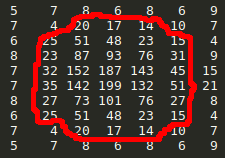Main Page
Welcome to the Global Meteor Network's wiki page!
The Global Meteor Network (GMN) is a world wide organization of amateur and professional astronomers alike, whose goal is to observe the night sky using low-light video cameras and produce meteor trajectories in a coordinated manner. Here you will find information on the purpose and structure of the GMN, assembling and operating your own meteor camera, contributing to the development of RMS the GMN software, as well as information on how your observations as a citizen scientist can contribute to the further understanding of our solar system's formation and evolution.
If you have come here to find out how to build and setup a camera from scratch, jump ahead to this section !
Global Meteor Network Overview
Our mission
A brief history of the Global Meteor Network
Video overview - Meteor tracking and the GMN from Astro Imaging Channel presentation
Some 'live' GMN data products
Meteor Detection Station
What is an RMS GMN station?
- A RMS-based GMN station that is the subject of this Wiki consists of a Raspberry Pi (RPi) single board computer, a low light level security video camera, and the RMS software package. The camera is securely mounted in a weatherproof housing, pointed at the sky, and connected to the RPi with a POE (Power Over Ethernet) cable. The RPi is connected to the Internet via WiFi, and to be a part of GMN network, you’ll need a fairly powerful Raspberry Pi (RPi 3B+, RPi 4 or better) and a reasonably fast Internet connection. The internet connection is primarily required to enable data upload to a central server each morning as well as provide automatic updates for the RMS software.
- Nightly, the RPi starts recording video from the camera shortly after local sunset continuously compressing and storing the video data locally. Each morning before sunrise, after capture is complete, the RPi analyzes the video and extracts your nightly station’s meteor observations. These extracted video “clips” of detected meteors are then archived and uploaded to a server. The clips can total hundreds of megabytes on a “busy” night (e.g., in a heavy meteor shower, or a night with a lot of false detections--progress is being made on the detection software). The server finds meteors which were observed with more than one station and this enables the server to triangulate the meteor trails in 3D and calculate the orbits of the meteors.
What do I need?
You'll need a Raspberry Pi with the software on, and a camera kit. We strongly recommend the Pi4 model. The software will run on a Pi3 but it is much slower.
How do I obtain a camera?
There are two options:
Buy a Camera
You can buy a camera and Pi prebuilt and ready to install. These are available from a couple of suppliers. The Croatian Meteor Network sell prebuilt cameras as explained on this page. Alternatively, if you're in the UK, you can obtain cameras from the UK Meteor Network
Build your own from scratch
This requires some basic DIY skills and some familiarity with the Raspberry PI, but don't be put off. The instructions are comprehensive and if you get stuck, you can ask for advice in the groups.io forum.
Click on this link if you want to build a camera from scratch.
Once you've built the camera, You can flash a Prebuilt image onto an SD card to set up the Pi with the software required to capture meteors and upload data to the network.
Can I use a commercial all-sky camera?
- Generally no due to the lack of sensitivity. But see this recent experiment
Operating and maintaining your GMN station
Overview
- Please note that GMS is a nascent operation and you may share some growing pains if you choose to be involved -- we're still working out some bugs and making improvements here, which may be an opportunity to help if you have programming skills! ;-) So note that the workload of day-to-day operation can be non-zero, and might take a little bit of your time.
- Ideally, you'll want to monitor your RMS RPi system(s) daily to look for freezes or glitches or other problems... like birds nesting or soiling the camera window, people accidentally unplugging the power cord, mice (or cats or dogs!) chewing on the camera Ethernet cable, etc.
- Although we are getting close, this is not a "power up and forget about it" system yet.
- However, by its very nature, the GMS network is inhabited by a lot of people who are willing to help newcomers getting started. So, here are some clues for daily operation of your RMS camera.
So what does the meteor camera do over the course of 24 hours?
- The RMS Python based system calculates the sundown to sunrise interval and schedules video camera capture all night long. Depending on the video camera and capabilities of the RPi, the camera captures 25 or more frames per second between evening and morning twilight. During the continuous image capture, the station begins processing captured image data, doing a pre-screening to target frames with a suitable number of stars (usually around 20) that makes it worth looking for meteor detections. Once data capture has finished, the station switches into processing all the promising frames for detections, then refining the astrometric accuracy of every positive detection. Using the station platepar (plate parameters) calibration file, processing iterates to find the best astrometry and photometry solution for each detected meteor. Once this process has analyzed each detection, summary files are created.
- These summary files include text file data presentation in several widely accepted formats (CAMS and UFOorbit), as well as graphic plots of detection frequencies throughout the night, a set of thumbnail images of detections, a set of thumbnail images of data captured throughout the night, a single image with all detections stacked together, plots of photometry, astrometry, and camera pointing drift in arc minutes throughout the course of the night as the mount or building flexes, a flat file for correcting images, and a plot of all detections showing any identified radiants. Finally all results are combined into a single compressed archive, which is automatically uploaded each morning to the central server. Optionally, you can create a mp4 movie showing a time lapse of the night’s captured images.
- Each morning you can review the result files on the RPi, and copy anything you want to your computer or tablet.
Archiving data and backing up configuration
- Data backup is as much or as little as you like. Your primary data is automatically uploaded to the central server every morning when data processing is done. We've built some automated tools that can help to back up any additional data to a thumb drive inserted into the RPi.
Viewing the data
- To view the data, you can use CMN_binViewer software[1] which is already installed in the RMS SD image.
- There is also a Windows version[2] you can install.
Tools and Utilities
- RealVNC or AnyDesk remote connect tool allows station access from anywhere. Access from outside your network is enabled by use of an OpenVPN connection address available to meteor stations. Alternatively, with VNC and Teamviewer, you can create an account and team on their websites, and then remotely access your station.
- Samba data directory access, allows you to copy data results directly from your RPi to your computer or tablet.
- CMN_binViewer can be used to view standard fits image files containing meteor detections. It runs on the RPi, and is also available under Windows.
- UFO Orbit allows you to process data from multiple stations and generate unified radiants of two or more stations seeing the same meteor. It can plot the shared object ground path, orbital characteristics, and can output a summary file of all objects seen by more than one station, which can be used for further analysis.
- RMS software can be installed under Windows to allow much of the RMS python-based code to be executed on your computer, so it can be run against meteor station data you have transferred to your computer from the RPi.
- You can run RMS Python jobs on the RPi to sample the image files captured all night long and condense them into a mp4 movie. This creates a sometimes mesmerizing summary that can run for over 2 minutes in length for winter time data.
Configuring and installing your camera
Quick start guide
Focusing your IP camera
Video tutorial - Configuring your IMX291 IP camera
Different ways of connecting the camera
What can I do with my GMN station?
Video Tutorial - Using SkyFit to perform astrometric and photometric calibration
Video Tutorial - Manually reducing observations of fireballs and computing their trajectories
Generating a Google Earth KML file to show your station's field of view
Using UFO Orbit program to estimate meteor trajectories
Urban meteor observing
RMS Software Installation
Flash a pre-built image
Pre-built Images are available with the RMS software pre-installed on Raspbian. Raspbian is the operating system typically used on the Raspberry Pi.
A 128 GB microSD card is preferred, although smaller 64 GB cards will also work. The image is flashed to the microSD card using the Etcher utility for Windows (32 or 64-bit), MacOS or Linux (64-bit), which can be found here
When you first boot up the Pi make sure you have a keyboard, monitor and mouse attached as you will be taken through a setup process by the RMS software.
The current publicly released images of RMS are: RPi3B+ and RPi4 .
Please see the Quick Start Guide about how to flash them to an SD card.
Notes:
- The earlier versions of the Raspberry Pi, the 1 and 2, are not powerful enough to run RMS software.
- the pre-installed RMS software images incorporate an auto-updating feature, so that the RMS software is updated to the current release whenever your Raspberry Pi RMS is booted. This way, your station is always running the most recent set of updates.
- For installations into other Linux or windows environments, executing the command git pull will update to the most recent RMS release.
- The code was designed to run on a RPi, but it will also run an some Linux distributions. We have tested it on Linux Mint 18 and Ubuntu 16. For information on installing into other Linux releases, check portions of the section listed below for installing on RPi, and also check installation instructions found on GitHub
Build the software from scratch (not for the faint-hearted)
If you'd like to install RMS on the RPi from scratch (not recommended), you can follow these installation instructions:
Install for Raspberry Pi 3
Install for Raspberry Pi 4
Installation for Windows
Note that installation for Windows is optional. However, if you want to run RMS tools on your PC, where its much quicker to run SkyFit2 to calibrate your camera to the sky, or you want to use BatchFFToImage to convert data to jpeg format to share on Social Media, Click here for instructions.
Note that data capture and meteor detection does not work under windows! If you are a Windows whizz, please feel free to investigate why this doesn't work.
Finally: these instructions have been tested on Windows 10 64-bit but should work for any version of Windows that Anaconda and Git are available for.
Installation for MacOS
Installation for MacOS is optional as it is for Windows. If you do want to install it, please follow the instructions here.
FAQ
What should I back up when re-flashing an SD card?
- The .config, platepar and mask files that are in the RMS source directory, plus the whole contents of the hidden directory /home/pi/.ssh.
If your SD card fails or becomes corrupted, the config files can be fetched from the server as they are uploaded every day together with the data. However the contents of .ssh are essential for connection to the server, so you must also save these
What are the values in FTPdetectinfo_* file designated as hnr mle bin Pix/fm Rho Phi?
- Some of these values are not used in RMS (hnr mle bin), but they are in CAMS, so they are here to conform to the standard. Thus they are all zeros. The others are:
- - Pix/fm - Average angular speed of the meteor in pixels per frame.
- - Rho, Phi - Parameters that define the line of the meteor in polar coordinates, see here for more details. Rho is the distance of the line from the centre of the image, and phi is the angle of the line as measured from the positive direction of the Y axis (basically a line going from the center of the image to the top of the image), the positive angles are measured clockwise (I think, the CAMS standard might define these parameters a bit differently, the Y axis is flipped).
- The intensity is the sum of all pixel intensities of the meteor on a given frame. Let's say I represent an area around the meteor on a given frame like this, where the numbers are pixel intensities on an 8-bit image (so they can range from 0 to 255):
- and the pixels values inside the red boundary represent the meteor blob on the frame, the intensity would be the sum of all numbers inside the red boundary.
- This value is later used to compute the magnitude. The magnitude is computed as: mag = -2.5*log10(intensity sum) + photometric_offset. The photometric offset is estimated in SkyFit by fitting the line with slope -2.5 through pairs of known magnitudes of stars and logartihms of their pixel intensity sum. The photometric offset is basically the intercept of that line. The constant slope of -2.5 comes from the definition of stellar magnitudes.
IstraStream
- The IstraStream.com is an independent hosting site which is part of our world wide GMN. It is primarily a host for data from cameras sold by IstraStream, but other station operators can request that their data be included. At this time, data is hosted from RMS stations in over 10 countries, with a geographic span including Europe, North and South America.
If you want to upload your data to IstraStream, contact info@istrastream.com