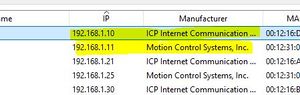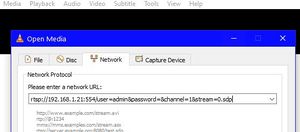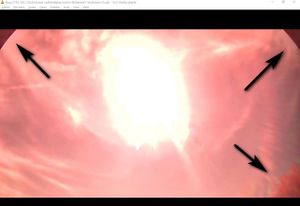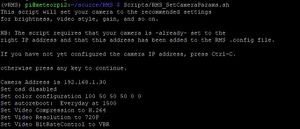Focusing a camera and the first tests: Difference between revisions
RadimStano (talk | contribs) No edit summary |
RadimStano (talk | contribs) |
||
| Line 75: | Line 75: | ||
<table><tr><td> | <table><tr><td> | ||
* If you have a Pi3, you will currently have to use CMS. | * If you have a Pi3, you will currently have to use CMS. | ||
* CMS is a security camera software package you can [https://learncctv.com/download-cms-software/ download] from the internet. You can use the software as explained in | * CMS is a security camera software package you can [https://learncctv.com/download-cms-software/ download] from the internet. You can use the software as explained in the video by Denis Vida below. | ||
* Note however that you should reset the network as the LAST thing you do. The video does it a bit soon. | * Note however that you should reset the network as the LAST thing you do. The video does it a bit soon. | ||
</td></tr> | </td></tr> | ||
| Line 88: | Line 88: | ||
<table><tr><td> | <table><tr><td> | ||
== Camera setup & configuration - RMS Script method == | == Camera setup & configuration - RMS Script method == | ||
[[File:Ping-camera.JPG|thumb|right|Making sure the Pi can see the Camera]] | [[File:Ping-camera.JPG|thumb|right|Making sure the Pi can see the Camera]] | ||
Revision as of 09:44, 17 April 2023
WARNING: THIS IS A PAGE IN PROGRESS! DO NOT FOLLOW IT IF YOU ARE LOOKING FOR THE BUILDING OF A CAMERA FROM SCRATCH
Ahoj! In this section, you will configure camera, cable the camera for the first time, do the preliminary focusing and test the whole system.
Testing and Focusing
At this point, your camera must be tested and focused. There's no point sealing up the housing and screwing it to the wall if its not working or isn't focused !
Testing the Camera
- If your camera came with a single PoE cable, connect this to a netork cable and plug the other end of the network cable into your PoE injector.
- if your camera came with a cable with separate network and power sockets, plug the "output" PoE adapter into the camera cable and plug a network cable into the PoE adapter, then connect the other end of the network cable into the other PoE adapter.
- . Connect the PoE adapter or injector into a spare socket on your home router and connect the camera power supply to it.
The Camera PoE cable lights should come on, indicating traffic is flowing. After a few seconds, it should steady down to irregular flashing. If you don't see flashing lights then check the cable connections to make sure everything is plugged in properly.
Find its IP AddressThe camera should now appear as a device on your network and to test it properly you will need to find its IP Address. The easiest way to do this is using a free piece of software called [IP Scanner]. Download and run it (no need to install). Click "Scan" and wait till it finishes. The camera can usually be identified by Manufacturer 'ICP Internet Communications' or 'Motion Control Systems', though other vendor names are possible such as 'Koenig & Bauer AG' and 'Metrohm AG'. If none of the names look right you may need to experiment by trying to connect to each candidate in turn. Checking the Connection
If the image is upside down in VLC, turn it through 180 degrees in the housing. do not be tempted to use firmware settings to flip or mirror the image. These cameras have a 'rolling' shutter and to work out precise timings of meteors, the RMS software compensates for the shutter movement. If the camera is upside down and the image then flipped, the shutter is working in the opposite direction to that expected by RMS and timings will be wrong. You must physically rotate the camera.
|
Checking for Obstructions
|
Focusing the CameraThere's a whole separate section of the Wiki on focusing, but here's the short version !!
You can usually do an initial focus with the camera assembled on a desk. Point it out a window during the hours of darkness and focus on a building at least 50m away. You can do this using the RMS utility ShowLivestream instead of VLC, if you have already fully configured the camera and Pi as explained in the next step. Note that there's a short lag due to the network, so you should wait a second or two after each adjustment to allow the change to be reflected in VLC. Important note: if your camera came with an electronic filter, and you have left the 'daytime' filter in place you MUST finalise focus at night. The filters slightly alter focus. |
Camera setup & configuration
To operate at night, the camera must be reset to the correct gain, colour mode and video mode. There are two ways you can do this: This is mean the IP configuration of the camera and setting up the parameters of the camera needed for its night operation. Instead of text, you will now watch a video with detailed hands-on instructions:
Camera setup & configuration - Youtube video method
|
Camera setup & configuration - RMS Script methodNote that all RMS scripts MUST be run from the source/RMS folder as the Pi user. Don't be tempted to cd into a different folder! It won't work.
ping a.b.c.d If you get any errors or timeouts, check the camera IP address, and check that the Pi is connected to your home network.
python -m Utils.SetCameraAddress a.b.c.d 192.168.42.10
Scripts/RMS_SetCameraParams.sh
|
You are now done with this section and now you are going to install your camera into the position. Drilling holes into the wall is fun, right? Back to the signpost page.